How to get a Physical Pan Card from e-Pan Card with signature
e-Pan
Card is a Pan Card with a digital signature, and it will be issued in an
electronic format. We can get e-Pan within 10 to 15 minutes by using Aadhaar
e-KYC. The e-Pan facility is available to all those who have an Aadhaar number
issued by UIDAI (Unique Identification Authority of India).
But
what's the problem with e-Pan is that it doesn't have our Signature and
Father's name. For any online services and other online verification processes,
a valid signature is required on Card. Here in this e-Pan, our signature is not
printed on the Card. It only contains an enhanced QR code that can be utilized
for offline pan verification.
To
add signature in e-Pan Card, you need to visit the NSDL website and select
"Changes or Correction in existing PAN Data / Reprint of PAN Card."
Here
are the steps to add signature in e-Pan and get a physical Pan Card:
Step 1:
Visit
the NSDL website.
Step 2:
In
Application Type, select the option of "Changes or Correction in existing
PAN Data / Reprint of PAN Card."
Step 3:
In
the Category, the menu selects the "Individual." option.
Step 4:
Next,
you need to fill the Applicant Information.
Here in this Applicant Information, you need to fill your Last Name, First Name, Middle Name, Date of Birth (DOB), Email ID, Mobile Number, and PAN Number.
Most
importantly, you need to select your citizenship.
You
will be asked whether you were a citizen of India or not. If you are from
India, you need to click on 'YES,' If not, then select 'NO.'
After
filling all the applicant information fields, click on the 'I agree' button and
enter the captcha code and click on 'Submit.'
NOTE: MAKE SURE YOU FILLED ALL THE DETAILS CORRECTLY IN APPLICANT INFORMATION.
Up to these steps, you've just registered to do changes/corrections to PAN Card. After submitting your application information to make changes/corrections to PAN Card, you will get a ten-digit temporary token number. You can continue your correction process later by using it. You can also continue the correction process by clicking on 'Continue with PAN application form.'
Step 5:
In
this step, you need to select how you want to submit your PAN application
details.
Here
for an easy and instant process, you need to select the 'Submit Scanned Images
through e-Sign.' option.
If
you want a Physical PAN Card, in the next step, you need to click on 'YES'; if
you don't want a Physical PAN Card, you can click on 'NO,' and you can
continue.
NOTE:
IF YOU WANT PHYSICAL PAN CARD, YOU'LL BE CHARGED.
PERSONAL
DETAILS:
Step 6:
In
this step, you need to enter the last four digits of your Aadhaar number. Also
need to enter your name as per your Aadhaar Card.
In
the next field, it'll ask for the GST Number (Goods & Services Tax Number).
If you have GST Number, you can enter it; otherwise, you can leave it.
Step 7:
Suppose
you want to change or correct your name. In this step, you can correct your
name.
Here, you need to enter your Last Name, First Name, DOB, and Gender.
You
can correct the above fields if there are any mistakes.
If
there are none, you can proceed to the next step.
Step
8:
In this step, you can change your photo, signature.
If
you want your Signature on PAN Card, then you need to select on Photo Mismatch
option and Signature Mismatch,
In
the e-Pan Card, there is no parent's name on it. To add a parent's name to your
PAN Card, click on the 'Details of Parents' option and enter your parent's name
in the below fields.
Here
you need to select Parent's name to be printed on the PAN Card.
If
you want your Father's name on PAN Card, select Father's Name and click on the
'Next' button.
CONTACT
& OTHER DETAILS:
After filling out Personal details, now you need to fill Contact and other information in this section.
Step
9:
First of all, here, you need to select the address for communication. ( Here, you can choose your Residence or Office Address).
After
that, enter your address, country code, and mobile number in the below fields.
Then
click on the 'Next.' button.
Step 10:
In this step, you need to select proof of identity, proof of address, and proof of date of birth (Here, you do not need to select Proof of Pan).
Here you need to select 'Aadhaar Card Issued by the
Unique Identification Authority of India' in all of the above fields.
STEP 11:
In this step, you need to fill declaration form by
filling up your full name, number of documents submitted, place, and date.
After that, upload your photo, signature, and supporting
documents. (For supporting documents uploading an Aadhaar Card is enough.
Because, in the above step for all the proofs, we have selected Aadhaar.)
After that, click on the 'Submit' button.
Step 12:
Here you need to verify the application form and then click on 'Proceed.'
Step 13:
In this step, you need to select the mode of payment. Here, you can select payment through PAYTM or Bill Desk.
After making the payment, the Payment receipt page
will be opened. Here, click on the 'Continue' button.
Step 14:
Now you have to e-sign PAN Application using Aadhaar Card.
Click on 'I agree' and then 'Authenticate.'
And then Click on OTP Authentication. Now, you
have to enter the OTP sent to the Aadhaar linked mobile number.
Once you submit OTP, Click on the 'Continue with eSign'
button.
On this page, enter your Aadhaar number and click on
'send OTP.'
After submitting OTP, your eSign will be successful, and
you can download your PAN Card Applicant form on the next page. (Password for
PAN Card and Other download documents is your date of birth DDMMYYYY).
Within 1-2 weeks, Physical PAN Card will be sent to your address. You can track PAN application status by entering Acknowledgement Number on this website: https://tin.tin.nsdl.com/pantan/StatusTrack.html


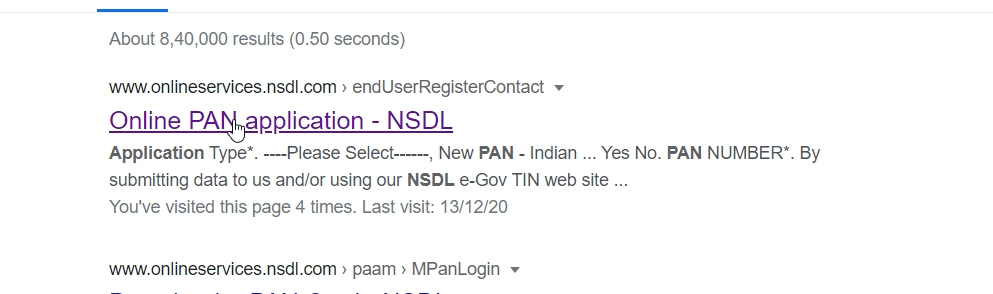






























No comments